MOOC List is learner-supported. When you buy through links on our site, we may earn an affiliate commission.
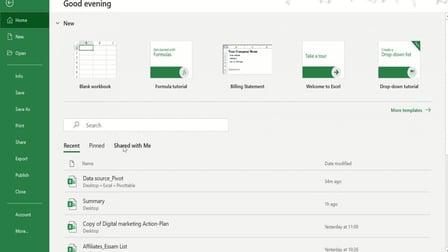
MOOC List is learner-supported. When you buy through links on our site, we may earn an affiliate commission.
This course will help the learners to improve their skills and be familiar with Microsoft Excel. Now a days, Microsoft Excel is one of the most important and used program world wide.
What is this Excel course about?
In this guide to Microsoft Excel course, you'll not only learn all of the principles of Microsoft Excel, but also how to understand and become a star in your field.
This course will cover Beginners, Intermediate and Advanced levels of excle, including:
- Overview of Excel, What is it for and how to use it
- Entering, editing, formatting data in Excel
- Formulas and main functions in Excel; Sum, Average, Min, Max...etc.
- Charts and visualisation
Learn from someone who is currently working in the industry, who knows the most current teaching techniques.
By the end of this course, your confidence as Data analyst using Excel will soar. You'll have a thorough understanding of how to use Excel in a business or personal environment.
Go ahead and click the enroll button, and I'll see you in lesson 1!
Project Description
Share what you have learned in this course.
- Project #1:
. Open a new workbook, rename the worksheet to be: Cities Population
. On cells A2 - A11, Enter the names of any 10 cities.
. Write the title (Header) of Column A to be: Cities
. On cells B2 - B11, Enter the population of the 10 cities. You can find it on google.
. On cell B12, Find the total population of the 10 cities, use the SUM() function.
. On cell B13, Find the Average population of the 10 cities, use the AVERAGE() function.
. On cell B14, Find the minimum population of the 10 cities, use the MIN() function.
. On cell B15, Find the Maximum population of the 10 cities, use the MAX() function.
- Share your results in the course, for peer and instructors feedback
MOOC List is learner-supported. When you buy through links on our site, we may earn an affiliate commission.
MOOC List is learner-supported. When you buy through links on our site, we may earn an affiliate commission.
